How to Get Started in Writing a Technology Blog Post
This tutorial will guide you how to write a post in the Chirpy template, and it’s worth reading even if you’ve used Jekyll before, as many features require specific variables to be set.
Naming and Path
Create a new file named YYYY-MM-DD-TITLE.EXTENSION and put it in the _posts of the root directory. Please note that the EXTENSION must be one of md and markdown. If you want to save time of creating files, please consider using the plugin Jekyll-Compose to accomplish this.
Front Matter
Basically, you need to fill the Front Matter as below at the top of the post:
1
2
3
4
5
6
---
title: TITLE
date: YYYY-MM-DD HH:MM:SS +/-TTTT
categories: [TOP_CATEGORIE, SUB_CATEGORIE]
tags: [TAG] # TAG names should always be lowercase
---
The posts’ layout has been set to
postby default, so there is no need to add the variable layout in the Front Matter block.
Timezone of Date
In order to accurately record the release date of a post, you should not only set up the timezone of _config.yml but also provide the post’s timezone in variable date of its Front Matter block. Format: +/-TTTT, e.g. +0800.
Categories and Tags
The categories of each post are designed to contain up to two elements, and the number of elements in tags can be zero to infinity. For instance:
1
2
3
4
---
categories: [Animal, Insect]
tags: [bee]
---
Author Information
The author information of the post usually does not need to be filled in the Front Matter , they will be obtained from variables social.name and the first entry of social.links of the configuration file by default. But you can also override it as follows:
Adding author information in _data/authors.yml (If your website doesn’t have this file, don’t hesitate to create one).
1
2
3
4
<author_id>:
name: <full name>
twitter: <twitter_of_author>
url: <homepage_of_author>
And then use author to specify a single entry or authors to specify multiple entries:
1
2
3
4
5
---
author: <author_id> # for single entry
# or
authors: [<author1_id>, <author2_id>] # for multiple entries
---
Having said that, the key author can also identify multiple entries.
The benefit of reading the author information from the file
_data/authors.ymlis that the page will have the meta tagtwitter:creator, which enriches the Twitter Cards and is good for SEO.
Table of Contents
By default, the Table of Contents (TOC) is displayed on the right panel of the post. If you want to turn it off globally, go to _config.yml and set the value of variable toc to false. If you want to turn off TOC for a specific post, add the following to the post’s Front Matter:
1
2
3
---
toc: false
---
Comments
The global switch of comments is defined by variable comments.active in the file _config.yml. After selecting a comment system for this variable, comments will be turned on for all posts.
If you want to close the comment for a specific post, add the following to the Front Matter of the post:
1
2
3
---
comments: false
---
Mathematics
For website performance reasons, the mathematical feature won’t be loaded by default. But it can be enabled by:
1
2
3
---
math: true
---
After enabling the mathematical feature, you can add math equations with the following syntax:
- Block math should be added with
$$ math $$with mandatory blank lines before and after$$- Inserting equation numbering should be added with
$$\begin{equation} math \end{equation}$$ - Referencing equation numbering should be done with
\label{eq:label_name}in the equation block and\eqref{eq:label_name}inline with text (see example below)
- Inserting equation numbering should be added with
- Inline math (in lines) should be added with
$$ math $$without any blank line before or after$$ - Inline math (in lists) should be added with
\$$ math $$
1
2
3
4
5
6
7
8
9
10
11
12
13
14
15
16
17
18
19
20
21
22
23
24
25
26
<!-- Block math, keep all blank lines -->
$$
LaTeX_math_expression
$$
<!-- Equation numbering, keep all blank lines -->
$$
\begin{equation}
LaTeX_math_expression
\label{eq:label_name}
\end{equation}
$$
Can be referenced as \eqref{eq:label_name}.
<!-- Inline math in lines, NO blank lines -->
"Lorem ipsum dolor sit amet, $$ LaTeX_math_expression $$ consectetur adipiscing elit."
<!-- Inline math in lists, escape the first `$` -->
1. \$$ LaTeX_math_expression $$
2. \$$ LaTeX_math_expression $$
3. \$$ LaTeX_math_expression $$
Mermaid
Mermaid is a great diagram generation tool. To enable it on your post, add the following to the YAML block:
1
2
3
---
mermaid: true
---
Then you can use it like other markdown languages: surround the graph code with ```mermaid and ```.
Images
Caption
Add italics to the next line of an image, then it will become the caption and appear at the bottom of the image:
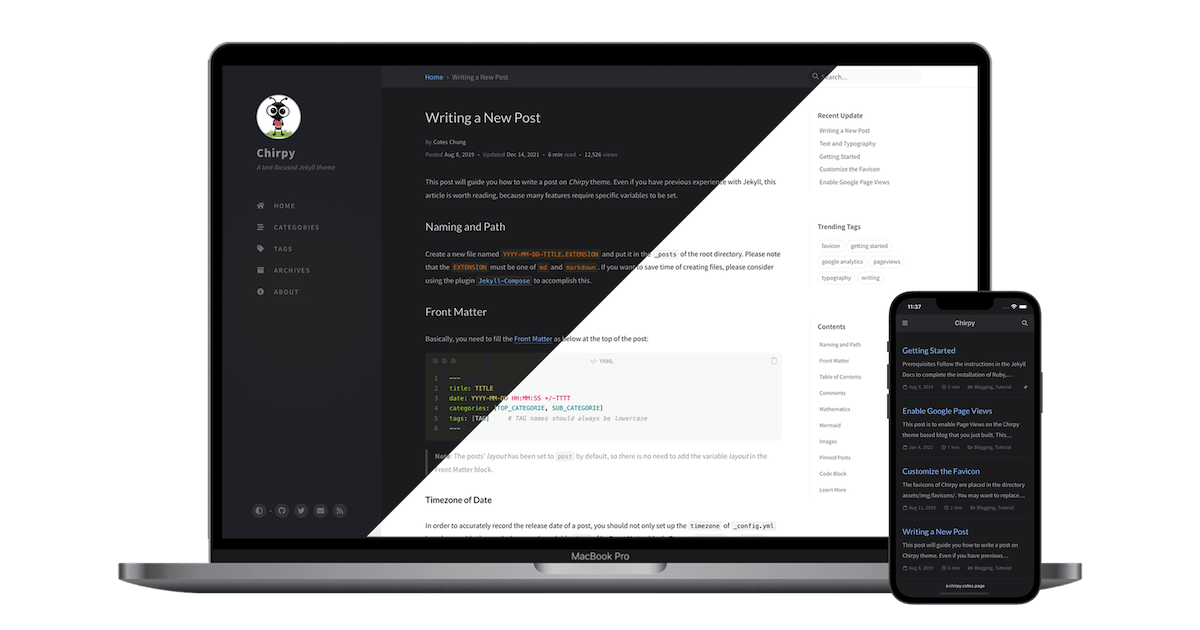
Comments powered by Disqus.